3 Ways to Organize Folder Structures for Copilot Agents in SharePoint Online
I once had a SharePoint folder named “Random” full with over 50 files, from project plans to a stray dog photo. When I pointed a Copilot Agent at it, the AI seemed to beg for mercy. That chaos taught me something important: Copilot Agents, the AI assistants in Microsoft 365, need well-organized folders to work their magic. Whether you’re an IT pro, SharePoint admin, or team lead, here are three practical ways to structure SharePoint Online folders for Copilot Agents, keeping things simple, secure, and ready to grow.

The “Single Folder” Method
Picture a single folder in your SharePoint document library, say “Agent Hub”. It holds everything your Copilot Agent needs—Word docs, Excel sheets, PDFs, and more. This approach keeps data centralized and simple.
To set it up, create the folder and add all relevant files. Configure the agent to pull data directly from this folder. Use SharePoint or Microsoft 365 groups to manage access. For sensitive files, like a manager’s budget report, apply item ceremony-level permissions.
As you add or update files, the agent automatically uses the latest content. This method is easy to start with, especially for beginners. It keeps the agent focused on one data source.
It’s perfect for small teams. For example, a marketing group might have a folder with campaign briefs and FAQs. This powers a client-query bot that answers questions fast.
But there’s a catch. If you overload the folder with files, it can turn into another “Random” mess. It’s also not great for complex agents serving multiple teams.
To make it work well:
Add metadata, like a “File Type” column, to help the agent sort data.
Use clear names like “Agent Files” instead of “Stuff”.
Check the folder regularly to avoid clutter.
The “Single File” Method
Sometimes, less is more. The Single File method uses just one file—like an Excel sheet or Word doc—to power your Copilot Agent. It’s ideal for small datasets or quick tests.
Upload the file, say “FAQ.docx”, to a SharePoint library. Link the agent to its URL in Copilot Studio. Update the file by adding new info, like rows in a spreadsheet. The agent picks up changes instantly.
SharePoint’s version history tracks every edit. Make sure the file and agent share the same SharePoint group permissions to avoid access issues.
This approach is super simple. It’s great for cases like an IT team’s helpdesk FAQ file that answers employee tech questions, like password resets.
But big files can slow things down or confuse the agent. Without rules, multiple editors might cause conflicts.
To keep things smooth:
Enable check-in/check-out to prevent overlapping edits.
Test the agent after file changes to ensure it works.
Use version history to settle any edit disputes.
The “Hybrid” Method
For bigger, more complex needs, the Hybrid method pulls data from multiple folders and files across SharePoint libraries or sites. Think of an agent grabbing info from a “Projects” folder in one library and a “Salaries.xlsx” file in a secure HR site.
Configure the agent to access all these sources. Permissions must align across folders, files, and the agent to avoid access errors. Plan this carefully.
Update files or folders as needed. Avoid moving them to prevent broken links. This setup is flexible and perfect for agents serving multiple teams.
For example, one agent might answer employee questions about training and budgets. It also keeps sensitive data isolated, which IT admins appreciate.
But it’s trickier to manage, especially with permissions. File moves can disrupt things if you’re not careful.
To make it effective:
Map out data sources and permissions before starting.
Test access thoroughly to catch permission mismatches.
Document the structure for easier updates later.
Picking the Best Method
Here’s a quick comparison to guide your decision:
I recommend starting with the Single Folder method for its balance of ease and power. Use Single File for quick prototypes or tiny datasets. Save Hybrid for cases with strong IT support and clear governance.
Conclusion
Organizing SharePoint Online for Copilot Agents doesn’t have to be a chore. The Single Folder method is a great starting point, blending simplicity with flexibility. Give these approaches a try, and share your wins or funny fails in the comments or on LinkedIn. Got a smart Copilot trick? I’d love to hear it, so let’s connect!
References
AI Agent Example: OneNote Migration Guide: https://intranetfromthetrenches.substack.com/p/ai-agent-example-onenote-migration-guide




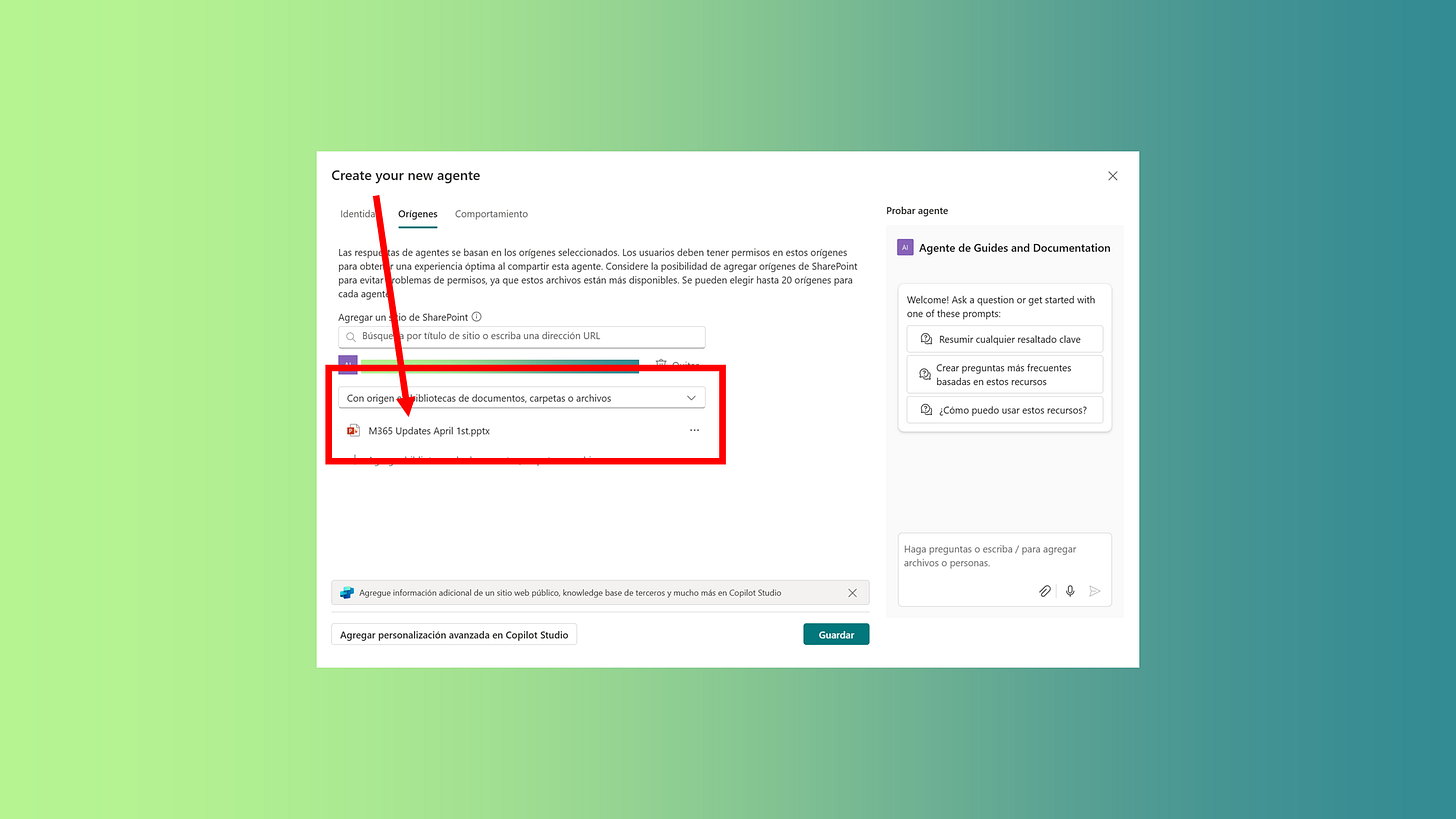


Metadata, metadata, metadata... I always set them as the primary solution, and I think now, with agents, it makes even more sense. Give me chills to see libraries without it, after all, SharePoint is a tool for knowledge management and content organization within organizations