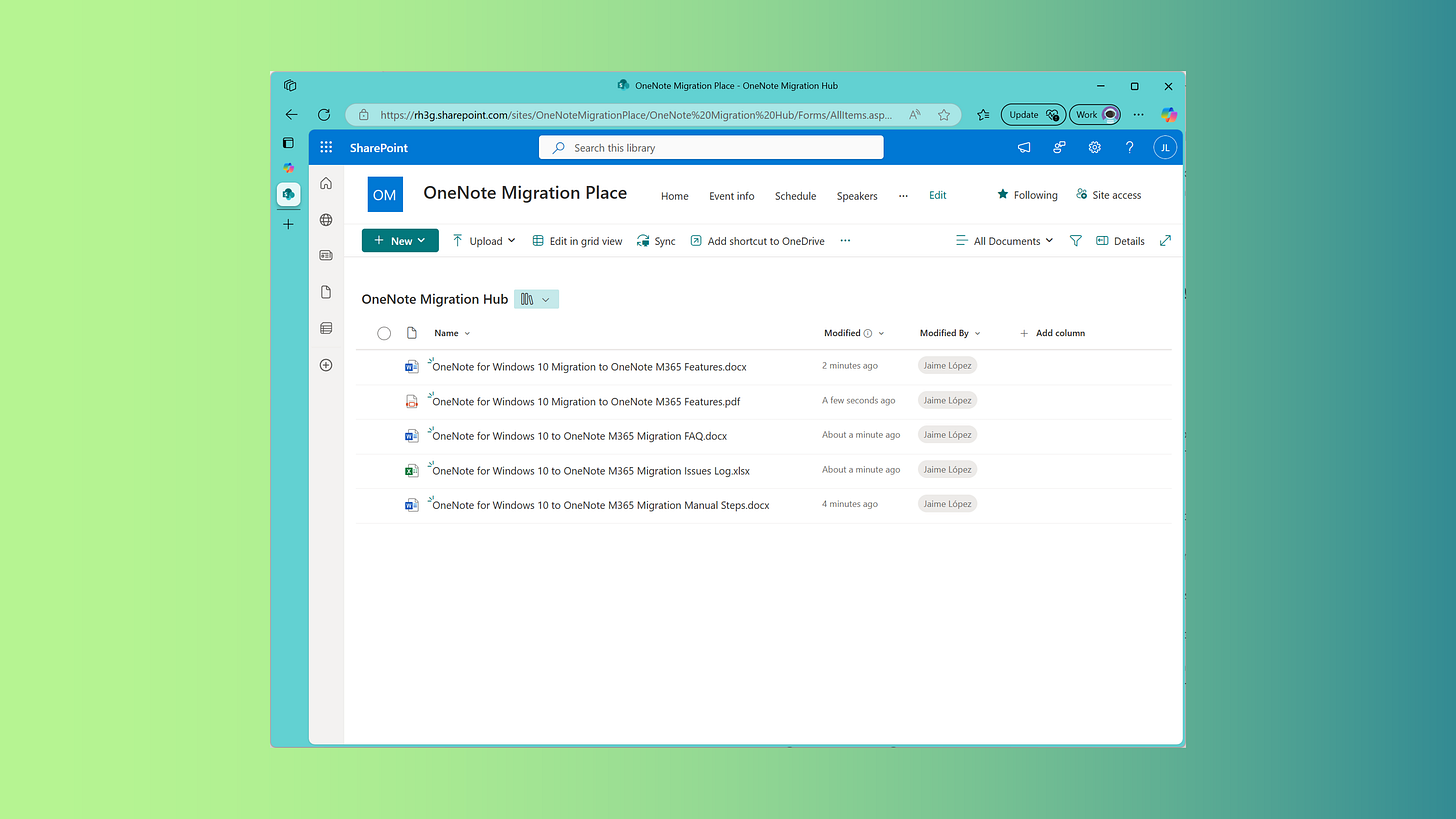AI Agent Example: OneNote Migration Guide
You’re on your third coffee, staring at an email from Microsoft announcing, “OneNote for Windows 10 is retiring—migrate to OneNote for Microsoft 365 now!” Suddenly, you’re tasked with moving 500 employees and their cherished notebooks to a new platform by a looming deadline. Your carefully crafted migration email? Lost in inbox limbo. I’ve been there, and I nearly lost my cool—until I built an AI Agent on SharePoint to act as a 24/7 migration guide, helping users navigate the process with ease. This solution is a game-changer, and it’s surprisingly fun to set up. Let’s dive in.
The OneNote Migration Challenge
Microsoft is phasing out OneNote for Windows 10, with support ending in October 2025. Users must transition to OneNote for Microsoft 365 or the web version, which offers cloud-based collaboration and robust features. The migration, however, can be a logistical headache. You have two options:
Automated Migration: Use Microsoft’s customizable PowerShell script to migrate content in bulk. Ideal for scripting enthusiasts with time to tailor it to your organization’s needs.
Manual Migration: Users follow a five-step process—back up notebooks, install OneNote for Microsoft 365, verify content, add missing notebooks, and sync. Straightforward in theory, but chaotic in practice.
The manual route often leads to trouble. Employees are busy, emails go unread, and training sessions are skipped. When someone attempts migration at odd hours, there’s no IT support to troubleshoot. The result? Frustration, support tickets, and cries of, “Why is this so hard?!”
The Solution: An AI Agent as Your Migration Guide
The goal was to create an AI Agent that feels like a patient, knowledgeable colleague, available 24/7 to answer questions and explain steps. Hosted in Microsoft 365, the agent draws from a SharePoint document library and interacts with users via Teams or a web interface. It’s not about automating the migration but empowering users to succeed with clear, friendly guidance.
Here’s the setup:
Knowledge Base: A SharePoint document library stocked with migration resources—guides, FAQs, feature overviews, and common issue fixes.
AI Agent: A SharePoint-integrated agent that accesses the library to provide step-by-step advice and answer queries.
User Interaction: Employees ask questions like, “How do I back up my notebooks?” or “Why isn’t my notebook syncing?” The agent responds with concise, encouraging answers.
Let’s walk through building this AI-powered migration mentor.
Step-by-Step: Creating Your OneNote Migration AI Agent
I built this agent in about four hours, and it’s been a lifesaver. Follow these steps to create your own.
1. Build the SharePoint Knowledge Hub
Start with a centralized repository for migration resources. I created a SharePoint document library named “OneNote Migration Hub” for its searchability and Copilot integration.
Populate it with:
Migration Guide: A Word document outlining the five-step manual process (backup, install, verify, add notebooks, sync), complete with screenshots.
Feature Overview: A PDF highlighting OneNote for Microsoft 365 benefits, like real-time collaboration, to motivate users.
FAQ Document: Answers to common questions, such as, “Will my old notebooks work?” or “What if I’m offline?”
Issues Log: An Excel sheet detailing frequent issues (e.g., sync errors) and solutions.
Tip: Use clear file names (e.g., “OneNote_Migration_Guide.docx”) and add metadata tags like “migration” or “user guide” for better searchability. Organize files into folders if the library grows large.
2. Configure the AI Agent in SharePoint
Next, create the agent using SharePoint’s AI capabilities. Here’s how:
Initialize the Agent:
In the “OneNote Migration Hub” library, create a new AI Agent named “OneNote Migration Mentor” for clarity.
If your repository is a library, set up the agent at the library’s root. If it’s a folder, place it at the same level.
Connect the Knowledge Source:
Link the agent to the “OneNote Migration Hub” library. Copilot will index the documents, enabling the agent to retrieve answers.
Test the connection to ensure access to all files.
Define the Agent’s Tone:
Set the agent’s personality with a prompt like:
“You are a friendly, supportive expert guiding users through migrating from OneNote for Windows 10 to OneNote for Microsoft 365 or the web version. Provide clear, step-by-step instructions, answer questions patiently, and maintain an encouraging tone.”This ensures the agent feels approachable, not robotic.
Enhance User Experience:
Description: “Your 24/7 guide to a smooth OneNote migration.”
Welcome Message: “Hello! I’m here to help you switch to OneNote for Microsoft 365. Ask me anything about the migration process!”
Starter Prompts: Include suggestions like “How do I back up my notebooks?” or “What to do if syncing fails?” to guide users.
Test and Refine:
Test the agent in Copilot’s preview pane with questions like, “How do I install OneNote for Microsoft 365?” or “My notebook isn’t syncing—help!” If responses need improvement, update the SharePoint documents or adjust the agent’s instructions.
3. Launch and Promote the Agent
Once tested, publish the agent to Teams or a web link for easy access. Promote it with a concise email: “Meet your OneNote Migration Mentor! Chat in Teams for instant migration help.” Pin the link in your IT support Teams channel for visibility.
The Benefits: Empowered Users, Relieved IT
This AI Agent doesn’t perform the migration—it equips users to do it confidently, which is even better. Key advantages include:
Efficiency: Instant guidance reduces support tickets. My four-hour setup has saved days of manual support.
User Satisfaction: Clear, friendly responses make migration approachable. One user said, “This bot’s so helpful, I almost enjoyed the process!”
Availability: The agent is always on, supporting users at any hour.
Maintainability: Updates to the SharePoint library (e.g., new FAQs) are instantly reflected in the agent’s responses.
Next Steps: Expand Your AI Mentorship
This migration mentor is just the beginning. SharePoint and Copilot can power agents for other tasks, like Teams navigation, Power Automate troubleshooting, or SharePoint permissions guidance. The formula is simple: a robust SharePoint repository plus a user-friendly agent equals empowered employees.
Ready to build your own? Open SharePoint, set up your library, and let Copilot work its magic. Your team will thank you—and you might even enjoy that next coffee break.
Have questions or ideas for other AI agents? Share them in the comments!
References
OneNote for Windows 10 migration guidance: https://learn.microsoft.com/en-us/microsoft-365-apps/deploy/onenote-for-windows-10-migration-guide
Microsoft OneNote for Windows 10 retires October 14, 2025 (switch your users):
https://admin.microsoft.com/?ref=MessageCenter/:/messages/MC899174