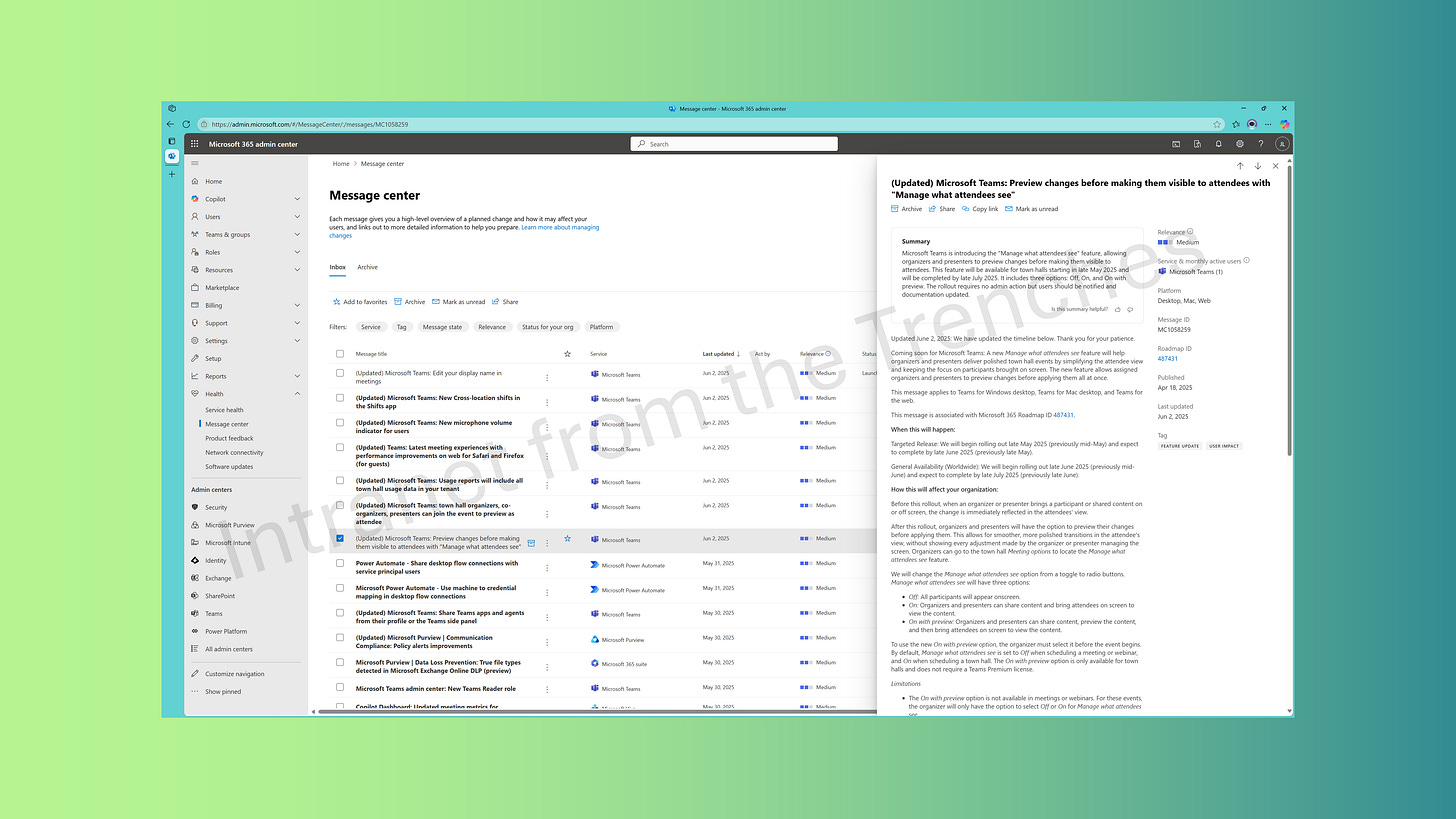Streamline M365 Updates with Microsoft Graph API and Power BI
Managing Microsoft 365 updates can be daunting. The M365 Message Center delivers over 100 monthly announcements, detailing new features, service changes, and product retirements. For administrators, it’s essential for staying ahead of changes impacting your tenant. For M365 enthusiasts, it offers valuable insights into the platform’s evolution. However, tracking these updates, identifying required actions, and communicating changes to users is challenging. This article explores the M365 Message Center’s importance, its challenges, and a custom tool I developed using Microsoft Graph API, PowerShell, and Power BI to streamline update management.
Why the Message Center Matters
Missing a critical M365 update can disrupt operations. For example, imagine your organization depends on a specific Teams feature. Users report issues, and you discover a Message Center announcement flagged its retirement weeks earlier. Without early action, you’re left scrambling to update systems, retrain staff, and justify the oversight to management. Conversely, proactive monitoring allows you to plan transitions, update documentation, and implement changes seamlessly. The Message Center is your key to avoiding surprises and maintaining control.
Understanding the M365 Message Center
The M365 Message Center is a centralized hub for updates about Microsoft 365 services, such as Teams, SharePoint Online, and Exchange. It functions like a news feed, delivering critical information to help administrators plan. Each message includes:
Title: Summarizes the update’s focus.
Star: Marks messages for later review.
Service: Specifies the affected service (e.g., OneDrive, Power Apps).
Last Updated: Indicates the message’s latest edit, often tied to rollout dates.
Act By: Highlights deadlines for required actions.
Relevance: Estimates the update’s impact on your tenant.
Status for Your Org: Shows the change’s status in your environment.
Tags: Provides context, such as “User Impact” or “New Feature.”
Platform: Lists affected platforms (e.g., Android, Web, Desktop).
Message ID: Offers a unique identifier for tracking.
Category: Classifies updates (e.g., Stay Informed, Plan for Change, Fix Issues).
Clicking a message opens a side panel with a summary, detailed information, and often visuals or links to Microsoft’s documentation. You can sync messages to a Planner board for task management, but this requires manual effort to stay organized.
Note: Messages are visible only for services your account has licenses for. For instance, without a Microsoft Copilot license, Copilot-related updates won’t appear. Ensure your account has appropriate permissions to access all relevant announcements.
The Message Center’s interface is user-friendly for browsing but lacks robust tools for tracking and acting on updates at scale, especially for large organizations.
Leveraging Microsoft Graph API for Automation
Microsoft posts updates unpredictably, sometimes multiple times daily. Manual tracking is inefficient and risks missing critical announcements. The Microsoft Graph API’s /admin/serviceAnnouncement/messages endpoint enables programmatic access to Message Center data. By granting the ServiceMessage.Read.All permission through an Entra ID app, you can retrieve updates systematically. Alternatively, the Microsoft Graph PowerShell SDK simplifies this process with intuitive commands.
To avoid duplicate data from frequent API calls, I fetch messages from the previous day. Below are PowerShell scripts I use to filter and retrieve relevant updates:
Filter by Date Range
Retrieve messages from the past three days:
# Fetch messages from the past 3 days
$Start = (Get-Date).AddDays(-3).ToString("yyyy-MM-dd")
$End = (Get-Date).ToString("yyyy-MM-dd")
Get-MgServiceAnnouncementMessage -Filter "lastModifiedDateTime ge $Start and lastModifiedDateTime le $End"Filter by Service
Focus on SharePoint Online or Microsoft 365 updates:
# Get SharePoint Online updates
$Service = "SharePoint Online"
Get-MgServiceAnnouncementMessage -Filter "'$Service' in services"
# Get Microsoft 365 suite updates
$Service = "Microsoft 365"
Get-MgServiceAnnouncementMessage -Filter "services/any(p:contains(p, '$Service'))"Filter by Action Deadlines
Identify updates requiring action:
# Find messages with action deadlines
Get-MgServiceAnnouncementMessage -Filter "actionRequiredByDateTime ne null"These scripts enable targeted data retrieval, reducing noise and focusing on critical updates.
Building a Custom Tool with Power BI
Raw data from the Graph API is powerful but needs organization to be actionable. I created a Power BI dashboard, updated daily via a CSV file, to visualize and manage Message Center data. Here’s the workflow:
Daily Data Pull: A PowerShell script runs daily to fetch new messages and appends them to a CSV file. The file includes all Message Center fields (e.g., Title, Service, Act By) and a custom column linking to the Admin Center message.
Historical Data: To incorporate older messages, I run the date-filtered script for a specified range and append results to the CSV.
Power BI Dashboard: The dashboard includes:
A table of messages requiring action, with clickable links to the Message Center.
Filters for date ranges and services to refine views.
Visuals to identify trends:
Total message count.
Pie chart of message categories (e.g., Stay Informed, Plan for Change).
Pie chart of severity/relevance levels.
This solution provides a clear, actionable overview of updates, highlights urgent tasks, and reveals patterns in Microsoft 365’s evolution.
Conclusion
The M365 Message Center is indispensable but can overwhelm without proper tools. By combining the Microsoft Graph API, PowerShell, and Power BI, I’ve created a system that transforms reactive firefighting into proactive management. The Graph API’s /admin/serviceAnnouncement/messages endpoint is a game-changer, enabling automation and insights tailored to your tenant’s needs.
Try building your own tool or adapting this approach to suit your organization. If you have innovative solutions or enhancements, share them in the comments—I’d love to collaborate! Let’s stay ahead of Microsoft 365 updates together.
References
M365 Message Center: https://admin.microsoft.com/#/MessageCenter
List serviceAnnouncement messages: https://learn.microsoft.com/en-us/graph/api/serviceannouncement-list-messages?view=graph-rest-1.0&tabs=http
Get-MgServiceAnnouncementMessage: https://learn.microsoft.com/en-us/powershell/module/microsoft.graph.devices.serviceannouncement/get-mgserviceannouncementmessage?view=graph-powershell-1.0