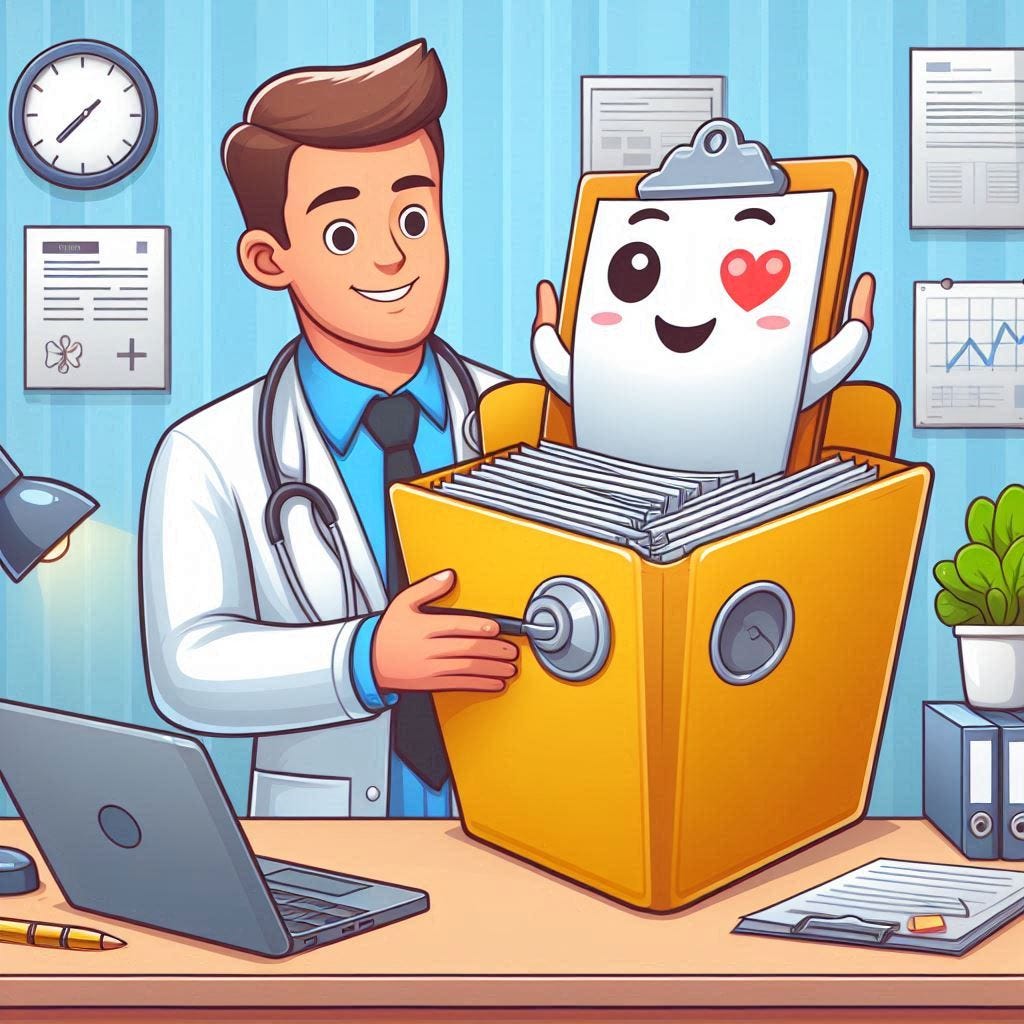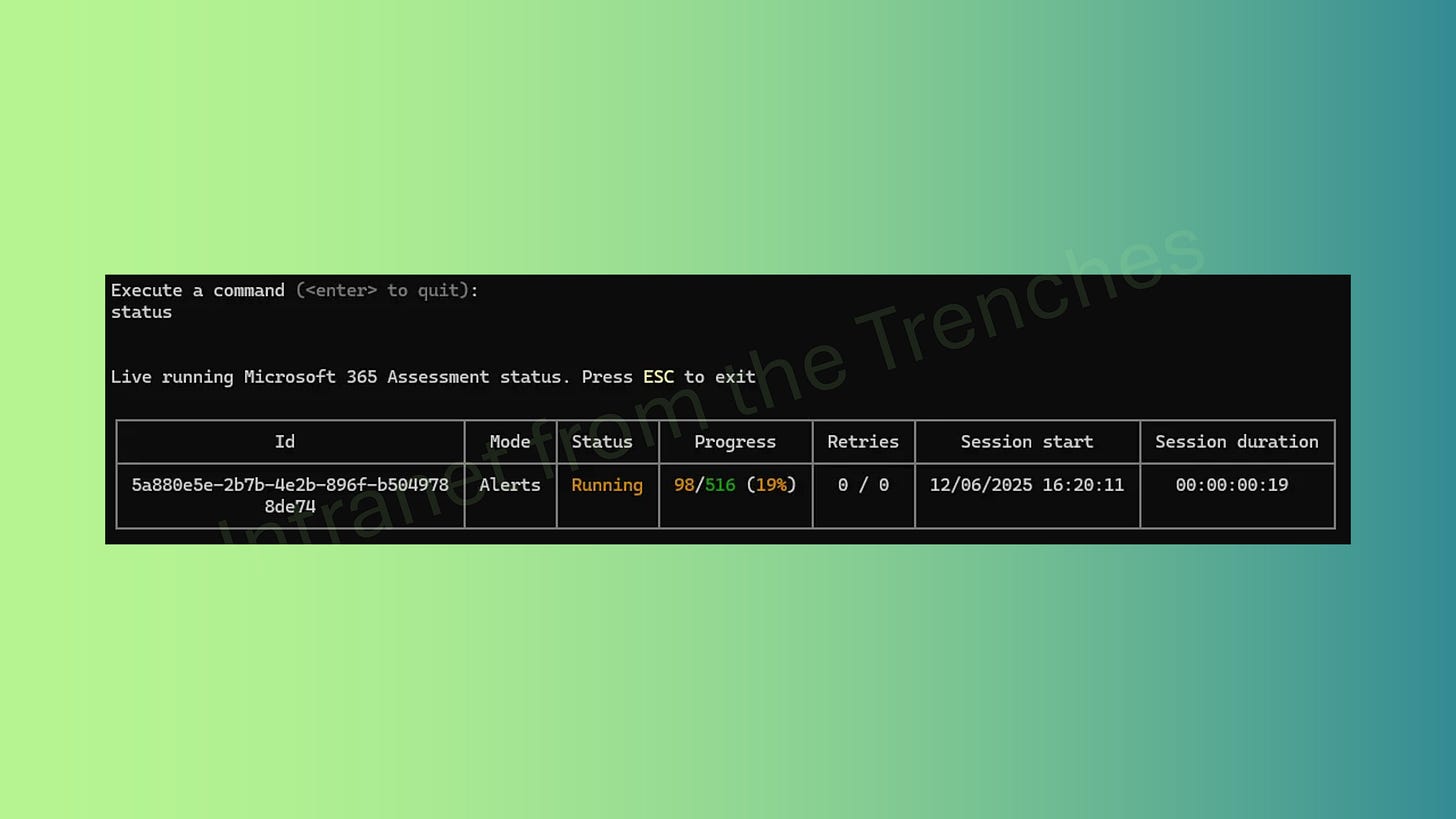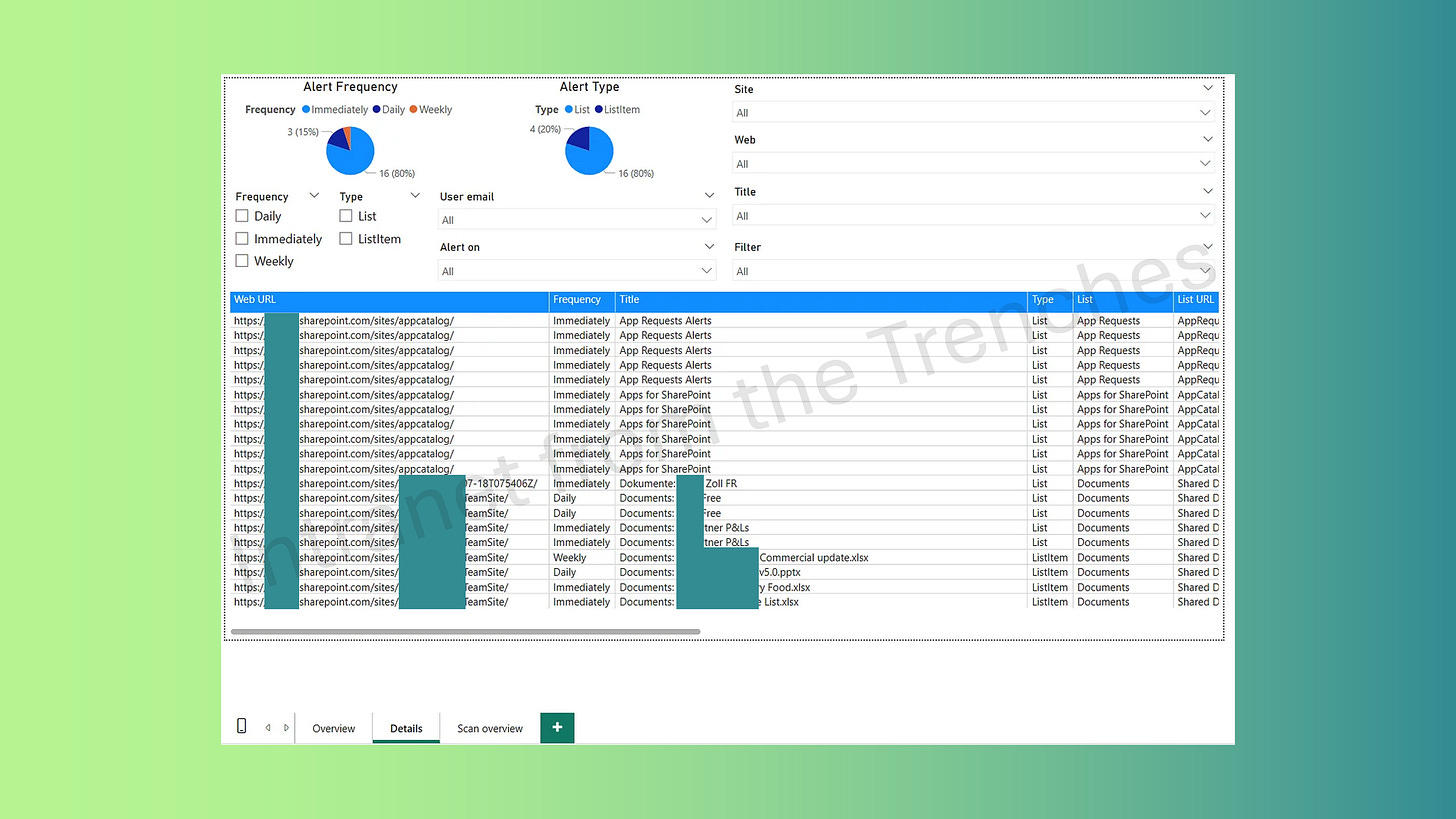Prepare for Microsoft 365 Feature Retirements with the M365 Assessment Tool
If you're managing a Microsoft 365 environment, you know how fast things evolve. New features roll out, old ones retire, and staying ahead of the curve is key to keeping your organization running smoothly. That’s why today, we’re diving into a powerful tool that can help you stay proactive: the Microsoft 365 Assessment Tool.
Whether you're an IT admin, a SharePoint champion, or just someone who wants to keep your digital workplace tidy and future-proof, this post is for you.
Why This Matters to You
This post is designed to empower you with the tools and knowledge to:
Identify sites using soon-to-be-retired Microsoft features — so you can act early and avoid disruptions.
Stay ahead of changes — being informed means you can plan with confidence and avoid last-minute scrambles.
Communicate effectively with your users — by providing timely updates and guiding them toward modern alternatives.
Support smooth transitions — with adoption materials that help your organization embrace new tools and workflows seamlessly.
Let’s explore how you can take full advantage of the Microsoft 365 Assessment Tool to make all this happen.
What Is the Microsoft 365 Assessment Tool?
The Microsoft 365 Assessment Tool is a versatile solution that helps organizations analyze their Microsoft 365 environments, especially in preparation for adopting new features or retiring outdated ones. It performs a thorough scan of SharePoint Online sites, gathering data tailored to specific scenarios like identifying legacy workflows, InfoPath usage, or SharePoint Add-Ins.
With a command-line interface, users can customize assessments by specifying tenant details, authentication methods, and assessment types. After the scan, the tool generates a detailed Power BI report, offering clear insights to guide decision-making. This enables IT teams to plan migrations, inform users, and transition to modern tools such as Power Automate or Microsoft Syntex.
What Is an Assessment?
An assessment is a process that scans all SharePoint Online sites in your tenant, collects relevant data, and evaluates it based on the selected feature. Once complete, it generates a report that helps you take informed action.
The available assessments at the moment of writing this post are:
Microsoft Syntex: The Syntex assessment analyzes SharePoint sites to identify opportunities for automating content understanding, processing, and compliance using AI.
Workflow 2013: Identifies SharePoint 2013 workflows in your tenant to help plan migration to modern solutions like Power Automate.
InfoPath Forms Services: Scans for InfoPath usage across SharePoint sites to support migration planning to Power Apps, Forms, or other alternatives.
SharePoint Add-Ins and Azure ACS: Detects usage of SharePoint Add-Ins and Azure ACS principals to evaluate dependencies and plan for modern authentication solutions.
SharePoint Alerts: Analyzes SharePoint Alerts usage to guide migration toward modern notification tools like Power Automate or SharePoint Rules.
Practical Example: Running a SharePoint Alerts Assessment
Due to the recent announcement by Microsoft on May 2025 retiring the Alerts functionality from SharePoint Online, let’s walk through an example of assessing SharePoint Alerts.
Step 1: Start the Assessment
The start command initiates a new assessment by defining the mode (e.g., Alerts), tenant URL (e.g., yourtenant.sharepoint.com), and authentication method (Interactive using a global admin account). The applicationid parameter ensures controlled permission management. This command launches the background process, enabling data collection and providing a tracking ID to monitor the assessment’s progress and results.
Step 2: Check Status
The status command checks the current progress of all ongoing assessments. It displays key details such as the assessment mode, execution status, percentage completed, and duration. This real-time overview helps you monitor each assessment’s activity and ensures you're informed about its progress without needing to restart or reconfigure the process.
Step 3: List All Assessments
The list command displays all assessments—both in progress and completed. It provides essential details such as assessment mode, current status, progress percentage, and timestamps for when each assessment started and finished. This overview helps you track historical and active assessments, making it easier to manage multiple evaluations across your Microsoft 365 tenant.
Step 4: Generate the Report
The report command generates a Power BI report from a completed assessment using its unique ID. You can specify the output format (PowerBI), file path for saving the report, and whether to open it automatically. This report offers detailed insights into the assessment results, helping you analyze data and plan next steps effectively.
Step 5: Review the Power BI Report
The Power BI report generated from the assessment provides a detailed, visual summary of the findings. It includes a list of detected items (e.g., alerts), filters for deeper analysis, and a summary of the assessment execution. This report helps you interpret the data clearly, prioritize actions, and communicate insights effectively to stakeholders or decision-makers.
Conclusion
The Microsoft 365 Assessment Tool is your best friend when it comes to navigating change in the Microsoft ecosystem. Whether you're preparing for feature retirements or exploring new capabilities, it gives you the insights you need to act confidently.
So don’t wait until the last minute—run your assessments, inform your users, and lead the way to a more modern, efficient digital workplace.
Reference
Microsoft 365 Assessment tool: https://pnp.github.io/pnpassessment/index.html
Microsoft 365 Assessment tool Github repo: https://github.com/pnp/pnpassessment