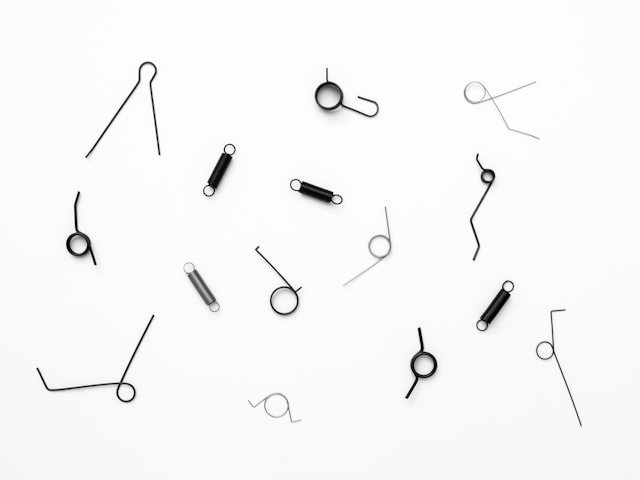Pin & Hide Your Way to Teams Channel Glory
With multiple projects and conversations happening at once, finding the information you need can feel like searching for a needle in a haystack.
This struggle is all too common. While Teams is a powerful collaboration tool, managing multiple channels can quickly become overwhelming.
But fear not! This guide will introduce you to pinning and hiding channels – two features that can transform your Teams experience. By the end of this article, you'll have the knowledge to streamline your workflow, find information instantly, and ultimately boost your productivity.
Benefits of Pinning and Hiding Channels
Here's how pinning and hiding channels can transform your experience:
Effortless Access to Key Channels
Do you have go-to channels where crucial project updates or team discussions happen? Pinning is your savior! By pinning these important channels, they'll always be conveniently located at the top of your list.
Declutter Your View
Inactive channels create visual chaos. Hiding these channels is a fantastic way to streamline your view. Imagine a clean, concise list displaying only the active channels you use regularly. Finding information becomes effortless, allowing you to concentrate on your tasks without distractions.
Boost Your Efficiency
Pinning frequently used channels significantly improves your workflow. Imagine seamlessly switching between key project channels, eliminating wasted time searching. This streamlined access translates to a more efficient workday, allowing you to focus on getting things done.
Minimize Distractions, Maximize Productivity
Hiding inactive channels also helps minimize distractions and information overload. No more notifications or updates bombarding you from channels you don't currently need. This allows you to concentrate on the tasks at hand, free from the constant barrage of irrelevant information.
Drawbacks to Consider
While pinning and hiding channels offer amazing advantages, there are a couple of things to keep in mind:
Tracking Hidden Gems
Hiding inactive channels keeps your list clean, but remember, they're not gone forever. These hidden channels might hold important information that resurfaces later. Schedule periodic checks to ensure you don't miss anything crucial.
Pinned Channels: Not So Flexible
Here's a catch: pinned channels can't be hidden. This can be tricky for occasionally used channels. Imagine pinning a channel for a project deadline, then needing it hidden once the project's done. You'll either need to unpin and then repin it later, or keep it pinned despite not needing daily access.
Tailoring Your Approach (For Users with Few vs. Many Teams/Channels)
The effectiveness of pinning and hiding channels can vary depending on how you use Microsoft Teams. Let's explore how to tailor your approach based on the number of teams and channels you manage:
If you only manage a handful of Teams and channels, pinning might not be as crucial. However, hiding inactive channels is still highly beneficial. By removing clutter, you can easily find the channels you use most frequently, keeping your Teams list streamlined and focused.
For users juggling numerous Teams and channels, pinning becomes a lifesaver. Pinning your most important channels allows for quick access, saving you time and frustration searching through a long list. This is especially valuable for staying on top of critical project updates or ongoing team discussions.
Furthermore, with a large number of channels, hiding inactive ones becomes essential. Imagine the chaos of an overflowing Teams list! Hiding inactive channels eliminates distractions and information overload, allowing you to focus on the channels relevant to your current tasks.
Tips for Effective Pinning and Hiding
Ready to put these concepts into action and optimize your Microsoft Teams experience? Here are some key tips to remember:
Pin with Precision
Reserve pinning for your most frequently used channels. This could include channels for ongoing projects, core team discussions, or frequently referenced information hubs. By being selective, you'll ensure your pinned channels remain truly valuable for your daily workflow.
Hide, But Don't Forget
Hiding inactive channels is a great way to declutter your Teams list. However, it's important to strike a balance. While hidden channels are out of sight, they're not gone forever. Schedule periodic checks on hidden channels to ensure you don't miss any crucial information that might resurface.
The Power of Combining
Remember, pinning and hiding work best together! Utilize pinning for your essential channels and leverage hiding for the rest. This potent combination creates a streamlined and organized Teams environment, allowing you to find the information you need with ease.
Regular Review is Key
Don't forget to revisit your pinned and hidden channels periodically! Your workflow and project needs might change over time. Regularly evaluate your pinned channels to ensure they remain the most important ones. Similarly, review your hidden channels to see if any need to be unhidden due to renewed activity or a resurgence of importance. This ongoing review ensures your Teams experience stays efficient and organized.
Bonus: Applying Channel Organization to Your Teams Chats
The same principles of organization you learned for channels can be applied to your chats as well! Just like with channels, information overload, and constant notifications can hinder your productivity in chats.
The key lies in mimicking your pinning and hiding strategy with favoriting and muting chats. Pinning your most frequently used chats keeps them readily accessible at the top of your list. This allows for quick reference and continued conversations with key colleagues or project teams. Just like hiding inactive channels, hiding or muting less important chats allows you to focus on the conversations that demand your immediate attention. By strategically hiding or muting chats with low activity or those not requiring constant updates, you can significantly reduce notification overload and minimize distractions.
Conclusion
Now that you've explored the power of pinning and hiding channels, along with pinning and hiding and muting chats, it's time to experiment and personalize your Microsoft Teams experience. Imagine scrolling through a streamlined Teams list, with only the most relevant channels readily accessible at the top. No more endless searching or information overload!
As you navigate your workday, hopping between project chats and referencing key channel discussions, feel the newfound efficiency. Information is at your fingertips, distractions are minimized, and your focus is razor-sharp. Embrace the power of organization and watch your productivity soar within the collaborative environment of Microsoft Teams!
References
Show, hide, or pin a team or channel in Microsoft Teams: https://support.microsoft.com/en-us/office/show-hide-or-pin-a-team-or-channel-in-microsoft-teams-91a37043-acea-49b0-9dfc-aec37b2e92b8
Show and hide channels: https://support.microsoft.com/en-us/office/show-and-hide-channels-3f76dffd-78a8-49ca-b8de-28671cb444ba
Pins over white background by Dan Cristian Paduret from Unsplash: https://unsplash.com/es/fotos/imperdible-plateado-sobre-superficie-blanca-ritZolQWTeE