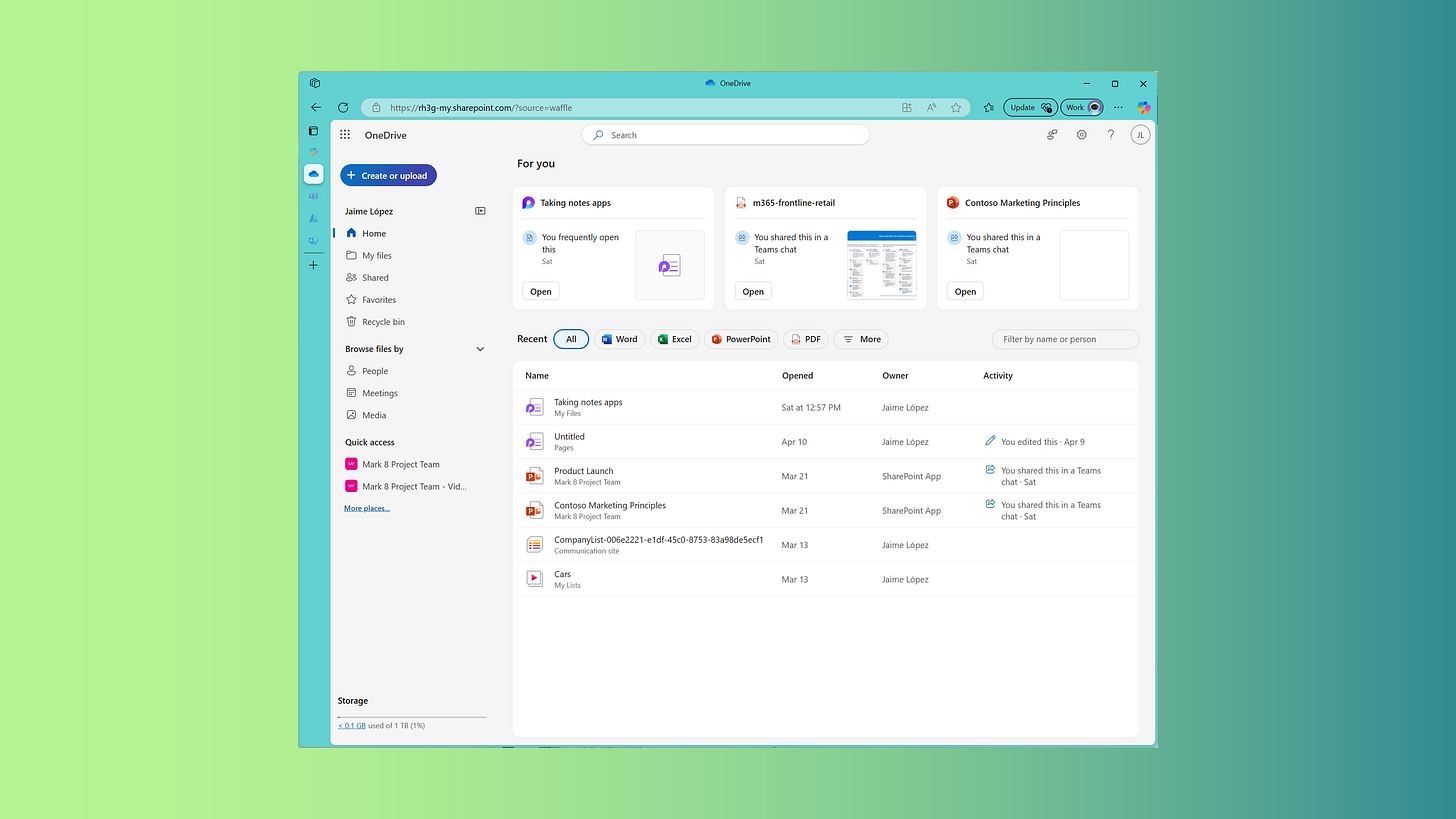Struggling to locate files in OneDrive’s digital maze? We’ve all spent precious minutes hunting for that one presentation buried in a shared folder from weeks ago. OneDrive’s intuitive interface is packed with powerful features to simplify file management, streamline collaboration, and save you from file-related stress. In this article, we’ll explore the top five OneDrive features that will transform you into a file-finding expert, keep your projects organized, and even recover lost files like a pro. Let’s dive in!
1. Seamlessly Resume Work with Recent Documents
Ever struggled to recall which files you were working on last week? OneDrive’s “For You” section on the Home page eliminates the guesswork by displaying the last three documents you edited. This feature acts like a personal assistant, presenting your most recent files front and center, so you can jump back into work without searching through folders or trying to remember file names.
For even more convenience, the “Recent” section below lists all files you’ve recently accessed or that others have shared with you. With robust filtering options, you can narrow down the list by file type (e.g., Excel or PowerPoint), collaborator’s name, or activity. Whether you’re picking up where you left off or tracking down a shared document, this feature keeps your workflow smooth and efficient, no matter how busy your day gets.
2. Effortlessly Locate Files Shared by Colleagues
Finding a file shared by a colleague—like that spreadsheet from María in accounting—can feel like searching for a needle in a haystack. OneDrive’s “People” feature, found under the “Browse files by” menu, solves this problem by organizing files based on who shared them. Simply select a colleague’s name to view all files they’ve shared with you, complete with details like the last edit date and editor.
This feature offers powerful tools to streamline your search. Pin frequent collaborators for quick access, filter by file type (e.g., Word or PDF), or search by keywords in the file name. Once you locate the file, you can open, edit, or share it as needed. The “People” feature transforms chaotic shared folders into an organized, user-friendly system, ensuring you can find any colleague’s file with ease.
3. Retrieve Files from Meetings with Ease
Recalling a file shared during a specific meeting can be a challenge, especially if the file name escapes you. OneDrive’s “Meetings” feature, also under the “Browse files by” menu, makes this task effortless by linking files to specific meetings. Select a past or upcoming meeting to view a list of all associated files, allowing you to quickly locate the document you need without sifting through emails or messaging colleagues.
This feature is intuitive and efficient. Filter by meeting date or search for a specific event, then click to access all shared files. From there, you can view, edit, or collaborate on the document. By tying files to meetings, OneDrive eliminates the frustration of tracking down meeting-related documents, letting you focus on your work instead of playing detective.
4. Manage Shared Files with Precision
OneDrive’s “Shared” feature, located in the left-hand menu, provides a centralized hub for managing file collaboration. It displays two views: files shared with you by others and files you’ve shared with colleagues. This feature empowers you to control access, ensuring your files are shared securely and only with the right people.
In the “Shared with you” view, search for files by name or sharer, filter by file type, or sort by any column for quick navigation. In the “Shared by me” view, you can adjust permissions, revoke access, or share files with new collaborators. This granular control simplifies collaboration, allowing you to manage shared files efficiently and maintain security with minimal effort.
5. Recover Deleted Files with Confidence
Accidentally deleted a critical file? OneDrive’s Recycle Bin, accessible from the left-hand menu, offers a 93-day safety net to recover deleted files and folders. Similar to the Windows Recycle Bin, this feature lists all deleted items, sortable by name, deletion date, creation date, or the person who deleted them. Select one or multiple files and click “Restore” to bring them back instantly.
For added protection, OneDrive includes a “Second-stage recycle bin” (linked at the bottom of the list) for files deleted from the initial Recycle Bin. You can also clear the Recycle Bin to remove clutter permanently. This robust recovery system ensures that no file is lost forever, giving you peace of mind and saving you from potential disasters.
Conclusion
OneDrive’s user-friendly interface is a productivity powerhouse, designed to simplify file management and collaboration. The “For You” and “Recent” sections help you resume work seamlessly, while the “People” and “Meetings” features make finding shared files a breeze. The “Shared” section offers precise control over file permissions, and the Recycle Bin provides a reliable safety net for deleted files. Together, these tools save time, reduce stress, and boost efficiency.
Ready to master OneDrive? Start using these features to streamline your workflow and share this article with colleagues to help them do the same. Like this guide if it saved you from a file-hunting headache, and let’s make everyone’s workday more productive!