Feeling confused by all the different Copilot names from Microsoft? You’re not alone! With AI assistants becoming more common, Microsoft has introduced several tools—Microsoft Copilot, Microsoft Copilot Chat, and Microsoft 365 Copilot. But what do they do? How are they different? And why are there so many?
If you’ve been wondering about these questions, this article is here to help. We’ll break things down in a simple way, so you can understand what each Copilot does and how it can make your work easier. Let’s get started!
Meet Microsoft Copilot: Your Free AI Buddy
Microsoft Copilot is a smart AI assistant that works like ChatGPT or Google’s Gemini. It’s built on OpenAI’s language model, which means it can understand and generate human-like text, making conversations feel natural and helpful.
Where Can You Use It?
The best part? It’s free! You can access it in several ways:
Using the following URL: https://copilot.microsoft.com
From the Edge web browser
Through the mobile app
From the Windows bar
What Can Microsoft Copilot Do?
Here are some of its key features:
AI Conversations – Chat with an AI assistant for research, brainstorming, or general inquiries.
Search the Web – Copilot can pull real-time information from the internet, so you can ask about current events, research, or anything else online.
Daily Updates – Stay informed with fresh information every day.
Topic Suggestions – Not sure what to ask? Copilot suggests interesting topics to explore.
Chat History – It remembers your past conversations, so you can revisit previous answers.
New Chat – Start fresh with a simple click.
File Upload – Need help with a document? Upload PDFs or other files, and Copilot will analyze the content.
Take Screenshots – Capture and ask questions about images on your screen.
Voice Chat – Talk to Copilot and even hear responses out loud.
Language Support – Interact with Copilot in different languages.
Deeper Answers – Ask Copilot to "Think deeper" for more detailed explanations.
Feedback & Suggestions – Rate responses and get follow-up question ideas.
Text & Image Generation – Create emails, blog posts, or even AI-generated images.
Microsoft Copilot is a versatile, easy-to-use AI assistant that can help with everyday tasks—and you don’t need a subscription to start using it!
Microsoft Copilot Chat: Build and Use Your Own AI Agents
Microsoft Copilot Chat is an AI-powered conversational tool designed for interactive discussions and task automation. It focuses on AI conversations and Agent management, helping users create and use AI-driven assistants for specific tasks. To use Microsoft Copilot Chat, you need an active Microsoft 365 license.
Where Can You Find It?
You can access Microsoft Copilot Chat through:
The following URL: https://m365.cloud.microsoft/chat
The Microsoft 365 app
From the Edge web browser
From the Windows bar
What Can Microsoft Copilot Chat Do?
This tool enhances AI-powered interactions with features like:
AI Conversations – Chat with an AI assistant for research, brainstorming, or general inquiries.
Web-Based Information – Retrieves information from the internet.
Chat History – Review past conversations anytime.
New Chat – Start fresh discussions with a single click.
Answer Feedback – Provide feedback to improve Copilot’s responses.
Create & Manage Agents – Set up AI-powered agents to assist with specific workflows and tasks.
Prompt Gallery – Access pre-built prompts to explore different AI capabilities.
Copilot Pages – Create AI-driven pages for task management and process automation.
Smart Prompt Suggestions – Get AI-powered suggestions to refine your queries.
Microsoft 365 Copilot: AI That Works with Your Company’s Data
Microsoft 365 Copilot is the most advanced AI assistant in the Copilot family. Unlike Microsoft Copilot Chat, which is a general AI conversation tool, Microsoft 365 Copilot is deeply integrated into Microsoft 365 apps. It understands and works with your company’s data, making everyday tasks easier and more efficient. To access these advanced AI features, you need a Copilot license.
What Makes Microsoft 365 Copilot Special?
Works with Your Company Data – It can access files, emails, and meeting notes stored in SharePoint, OneDrive, Outlook, and Teams while respecting permissions.
Internet & Company Knowledge – It combines public web information with internal data to give better, more relevant answers. Includes Microsoft 365 Chat with Access to Company Data – Microsoft 365 Chat more powerful than before helping you find and use your company’s information following your organization's security settings.
Built into Microsoft 365 Apps – It helps you directly within Word, Excel, PowerPoint, Outlook, and Teams.
How Copilot Helps in Microsoft 365 Apps
In Word – Drafts documents, summarizes reports, rewrites content, and generates ideas.
In Excel – Analyzes data, identifies trends, creates charts, and provides forecasts.
In PowerPoint – Builds presentations from notes, suggests layouts, and summarizes slides.
In Outlook – Drafts emails, summarizes threads, schedules meetings, and suggests follow-ups.
In Teams – Summarizes meetings, highlights key points, and suggests action items.
And many more M365 apps.
Which Copilot Does What? A Simple Breakdown
By now, you should have a clearer idea of what each Copilot app offers. To make things even simpler, here’s a side-by-side comparison of their features. This will help you quickly see what they have in common and what makes each one unique.
This comparison gives you an easy way to understand how each Copilot app fits into the Microsoft ecosystem.
Conclusion
And there you have it—the simple breakdown you've been looking for! We've explored Microsoft's AI assistants, from the free and easy-to-use Microsoft Copilot to the more advanced Microsoft Copilot Chat, and finally, the powerful Microsoft 365 Copilot that works with company data.
At first, the names might have been confusing, but now you know what sets each one apart. Each Copilot serves a different purpose, helping you in unique ways depending on your needs.
AI is shaping the future of work, and these copilots are here to help. Try them out and see how they can make your tasks easier!
References
Which Copilot is right for me or my organization?: https://learn.microsoft.com/en-us/copilot/microsoft-365/which-copilot-for-your-organization
Overview of Microsoft 365 Copilot Chat: https://learn.microsoft.com/en-us/copilot/overview
Manage Microsoft 365 Copilot Chat: https://learn.microsoft.com/en-us/copilot/manage
Microsoft Copilot web app: https://copilot.microsoft.com
Old Microsoft Copilot Chat web app: https://bing.com/chat
New Microsoft Copilot Chat web app: https://m365.cloud.microsoft/chat




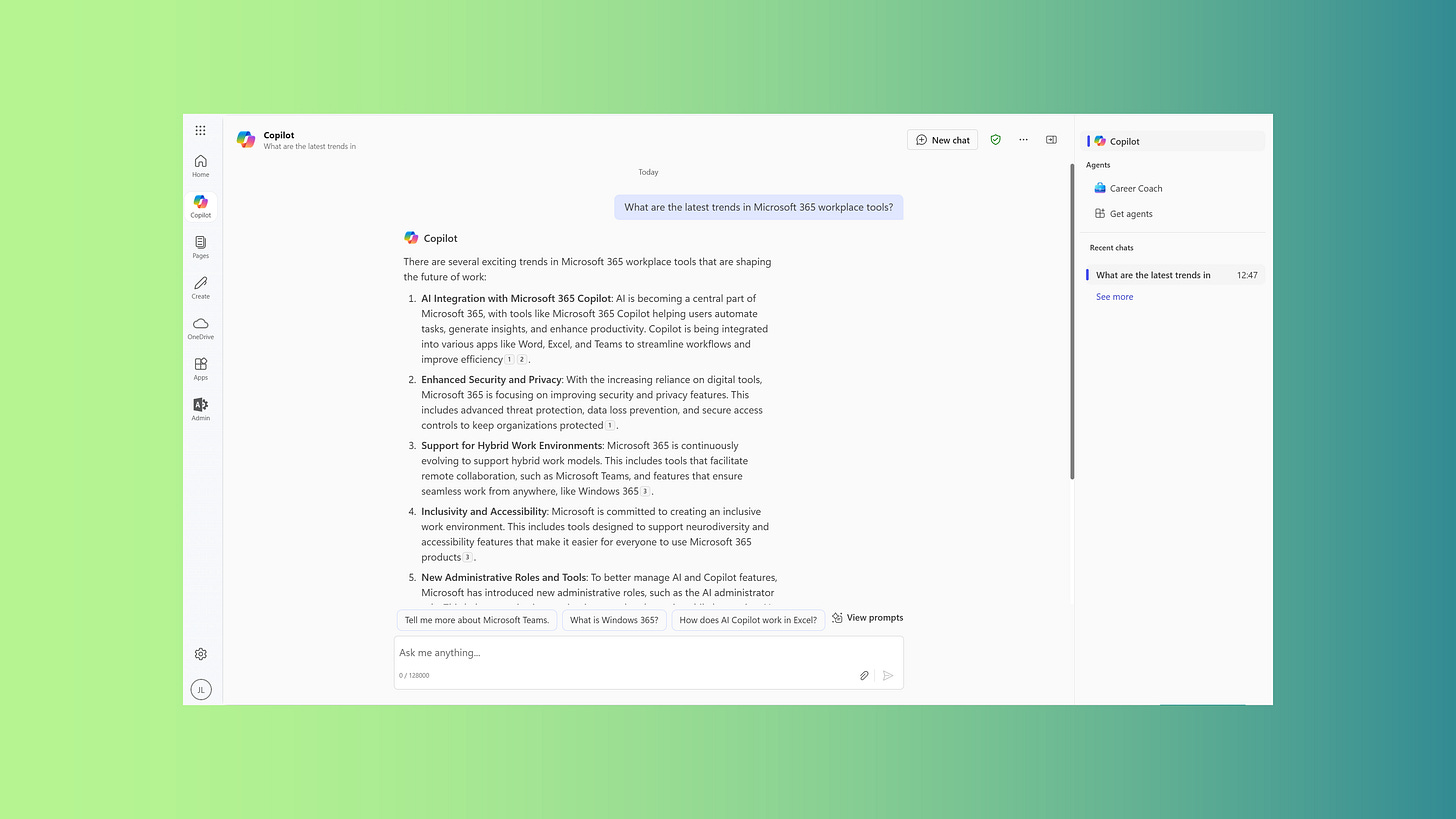

Thanks for the useful article. It's very confusing and hoping there won't be any more substantial changes to product names:)