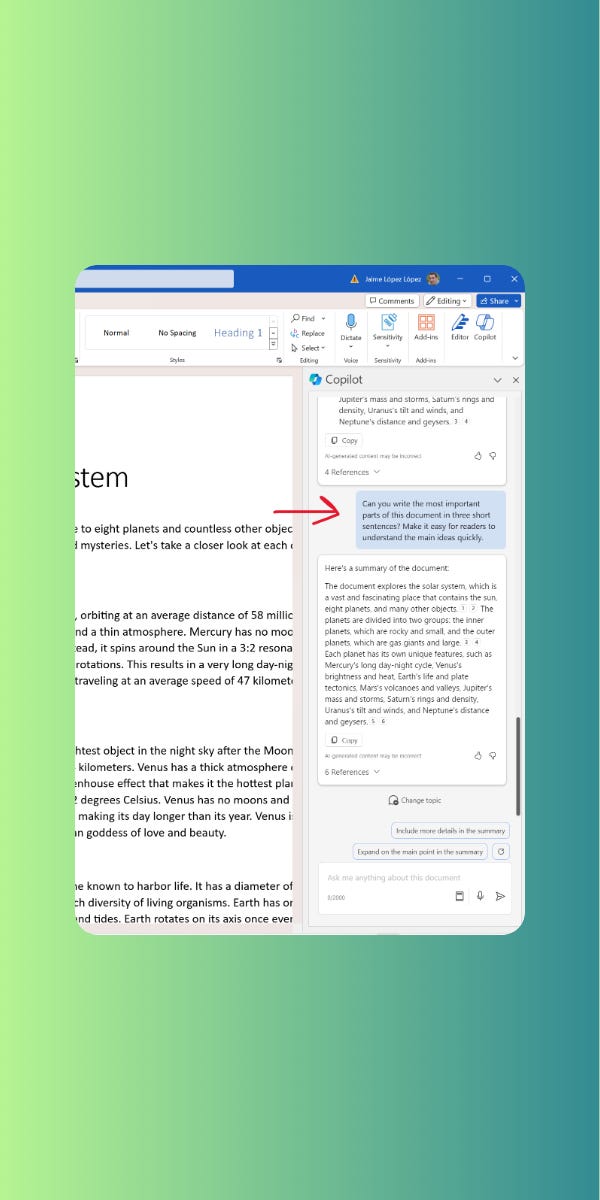From ChatGPT to Copilot: Mastering Content Creation with AI in Microsoft Word
Have you been using ChatGPT and are curious about Copilot in Microsoft Word? While both leverage AI, they have different approaches. With ChatGPT, you ask open-ended questions and receive various responses. Copilot, however, thrives on working within the context of your existing content in Word.
This blog post will guide you through using Copilot in Microsoft Word. We'll explore its functionalities and provide helpful prompts to get you started.
Content as the Driver
The key to using Copilot effectively is understanding its focus on content. All prompts you provide should revolve around the content you're working on. Need to adjust the tone of a paragraph? Shorten a chapter? Summarize your entire document? Copilot can assist you with these tasks and more. Remember, keep your prompts content-centric.
Generating and Refining Your Work
There are two primary ways to interact with Copilot:
Directly within the text: Whether editing existing content or starting a new document, you can leverage Copilot for generation or modification. Imagine revising a user manual for clarity. Simply select the relevant section and ask Copilot to rewrite it in simpler terms. You can also adjust the tone (neutral, professional, casual, etc.) to better suit your audience.
Copilot Panel: Accessible through the ribbon icon, the Copilot panel allows you to ask questions about your document's content. Need a quick summary? Want to grasp the main ideas? The Copilot panel is here to help.
5 Prompts to Power Up Your Writing
Now that you understand what Copilot is for in Microsoft Word, I am going to share with you 5 prompts that I use the most:
1. Generate Engaging Content
Prompt: Let's delve into the fascinating world of [Topic]! Could you share some insights or interesting facts about [Specific Aspect]? Feel free to provide details that spark your curiosity. Looking forward to learning more about [Topic] from your perspective!
This prompt encourages Copilot to generate informative or insightful content on a specific topic. It sets the tone for exploration and welcomes unexpected details.
2. Craft a Compelling Summary
Prompt: Can you write the most important parts of this document in three short sentences? Make it easy for readers to understand the main ideas quickly.
This prompt guides Copilot to condense your document's central points into three easy-to-understand sentences. This is ideal for readers seeking a swift overview.
3. Evaluate Arguments Effectively
Prompt: Could you assess the strong points and weaknesses of the arguments presented in this document? Highlight what the document does well and where it could improve in its reasoning. Your analysis will help readers understand the document's strengths and areas for growth.
This prompt invites Copilot to analyze the arguments within your document, identifying both its convincing aspects and shortcomings. It encourages an objective assessment to guide readers towards a comprehensive understanding.
4. Spark Further Exploration
Prompt: Could you list 3-5 questions that this document raises and requires further investigation? Identify the aspects that leave room for deeper exploration or clarification. Your questions will guide future research and deepen understanding of the document's subject matter.
This prompt prompts Copilot to pinpoint questions arising from your document that warrant further exploration. This is helpful for identifying areas where additional research or clarification is necessary for a complete understanding.
5. Craft a Captivating Introduction
Prompt: Could you draft a persuasive introduction for this document, clearly stating the main argument or purpose? Capture the reader's attention and set the tone for the rest of the content. Your introduction will effectively communicate the document's primary message or objective.
This prompt guides Copilot towards crafting an engaging introduction that clearly establishes the document's main purpose or argument. It emphasizes capturing the reader's attention and setting the stage for the content that follows.
Conclusion
Copilot is a valuable tool for generating, modifying, and analyzing text content. It tackles writer's block, enhances document quality, and offers insights into your content without requiring a full read-through. Whether you prioritize content creation or content analysis, Copilot can be a powerful asset in your writing arsenal.
Do you prefer using Copilot to generate new content or to analyze existing content? Let me know in the comments below!
References
Welcome to Copilot in Word: https://support.microsoft.com/en-us/office/welcome-to-copilot-in-word-2135e85f-a467-463b-b2f0-c51a46d625d1