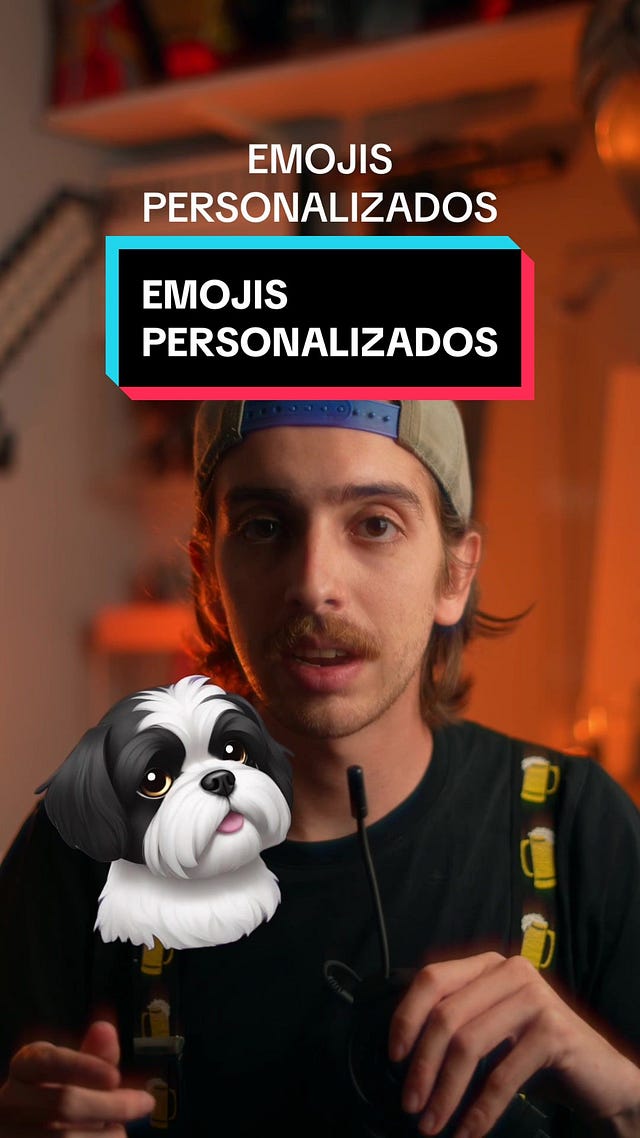Using emojis in Microsoft Teams conversations provides a swift and unique way to convey our emotions. While there's an extensive array of emojis, with Fluent Emojis alone offering over 1800 options, it's unlikely that you use more than five in total (if you use more, do let me know which ones and for what situations 😉).
Personally, I find myself typically using just three: the wink, the thumbs up, and the surprised face. One reason for this is that I haven't taken the time to explore all the available options. Whenever I attempt to find a specific emoji, after just a couple of scrolls through the list, I often opt for expressing myself in words, as it feels quicker.
Another reason I'm not a heavy emoji user is because I often feel that the available emojis don't quite capture my current emotions accurately. This is why, in this article, I'll share a method for crafting your very own emojis to use within Microsoft Teams.
Fluent Emojis available in Microsoft 365
The emojis you find in Microsoft Teams and Windows 10 & 11 align with the comprehensive set of emojis used across all Microsoft 365 applications and services. With a vast collection of over 1800 emojis, they've been designed to enhance conversations, making them more vibrant and enabling better communication of the thoughts and feelings of those engaged in the conversation.
With emoji, however, a few pixels can telegraph our thoughts and feelings in ways that are fun, clear, and emotionally resonant.
By Microsoft Design team in its article titled "An Emoji For Your Thoughts"
As I mentioned earlier, there's a wide variety of emojis to choose from, totaling more than 1800 in number. They are conveniently organized into nine categories to make it easier to find the perfect one. These categories include smilies, hand gestures, people, animals, food, travel and places, objects, activities, and symbols. Once you've identified the emojis that resonate with you or allow for quick expression, you can stop searching and use shortcuts when typing.
For instance, you can use (happyface) for a cheerful expression, :D or (lol) for a smiling face, and many more. To explore the complete selection of emojis available in Microsoft Teams, you can visit this page: View all available emojis in Microsoft Teams (free).
Creating your own Emojis
If you can't find the exact emojis you want, or if you like to get creative and unique, here's the great news: you can make your own emojis. This isn't anything groundbreaking, as there are various websites and tools available to help you create your emojis effortlessly. Two such examples are the following websites that let you quickly and easily create emojis using simple elements: https://www.custoji.app/, and https://emoji-maker.flat-icons.com/.
Now, with the introduction of GenIA, the emoji landscape has experienced a significant change. We can now generate emojis based on a written description. Thanks to emojis, all we have to do is describe what we want, and we can create the emojis we need.
For instance, in my case, when I see someone hitting something, I interpret it as a successful basket in a basketball game. Therefore, I wanted to make an emoji depicting a basketball inside a basketball hoop. I simply provided the description "basketball in a basketball basket" as a prompt, and this is what I got:
You'll discover my creation of a "basketball in a basketball basket" by clicking in the following link, https://emojis.sh/p/2OzbXkto4B.
Now, I can incorporate it into my conversations with my colleagues. I must acknowledge that, initially, I might need to clarify the meaning behind this emoji to ensure there's no misunderstanding or confusion regarding my intention.
Furthermore, emojis will offer suggestions for other emojis that have been created before and can be employed similarly. So, you have every reason to give it a try and explore the creative possibilities.
How to use your own Emojis in Microsoft Teams
Now that I've created my personalized emojis, the next question is how to utilize them within Microsoft Teams. Unfortunately, due to the current limitations of Microsoft Teams, the sole option available is to share these emojis as images. Essentially, you can select your emoji, drag it to the chat bar, and send it to your colleagues as an image attachment.
As of the time of composing and releasing this article, there isn't a method to add or modify the existing set of emojis in Microsoft Teams. In other words, we cannot introduce our own emojis, either on a personal or corporate level, and it doesn't appear that Microsoft intends to incorporate this feature into their product roadmap.
To wrap up
Emojis are an integral part of modern communication, and they play a significant role in Microsoft Teams. While the platform offers a multitude of emojis, the introduction of AI-powered emoji generation tools is a game-changer. These tools enable users to craft personalized emojis based on descriptions, opening the door to creativity and unique expressions.
However, it's important to note that, at the moment, Microsoft Teams does not provide the option to add or modify the built-in set of emojis. The only way to use your personalized emojis is to share them as images, which might require some explanation to ensure everyone understands their meaning. Despite these limitations, the opportunity to create custom emojis adds a new layer of personalization and expression to your conversations, making them even more engaging and fun.
References
pollitq explaining how to create AI generated emojis:
 Tiktok failed to load.
Tiktok failed to load.Enable 3rd party cookies or use another browser
Custoji: https://www.custoji.app/
Emoji Maker: https://emoji-maker.flat-icons.com/
AI Emojis: https://emojis.sh/
Basketball in a basketball basket emoji: https://emojis.sh/p/2OzbXkto4B
View all available emojis in Microsoft Teams (free): https://support.microsoft.com/en-us/office/view-all-available-emojis-in-microsoft-teams-free-b9c2ccda-9ad9-4dbb-a25d-bbcebf6311ae
An Emoji For Your Thoughts: https://medium.com/microsoft-design/emotionality-at-work-398182387adc
Emoji search in Microsoft 365 Roadmap: https://www.microsoft.com/en-us/microsoft-365/roadmap?filters=&searchterms=emoji