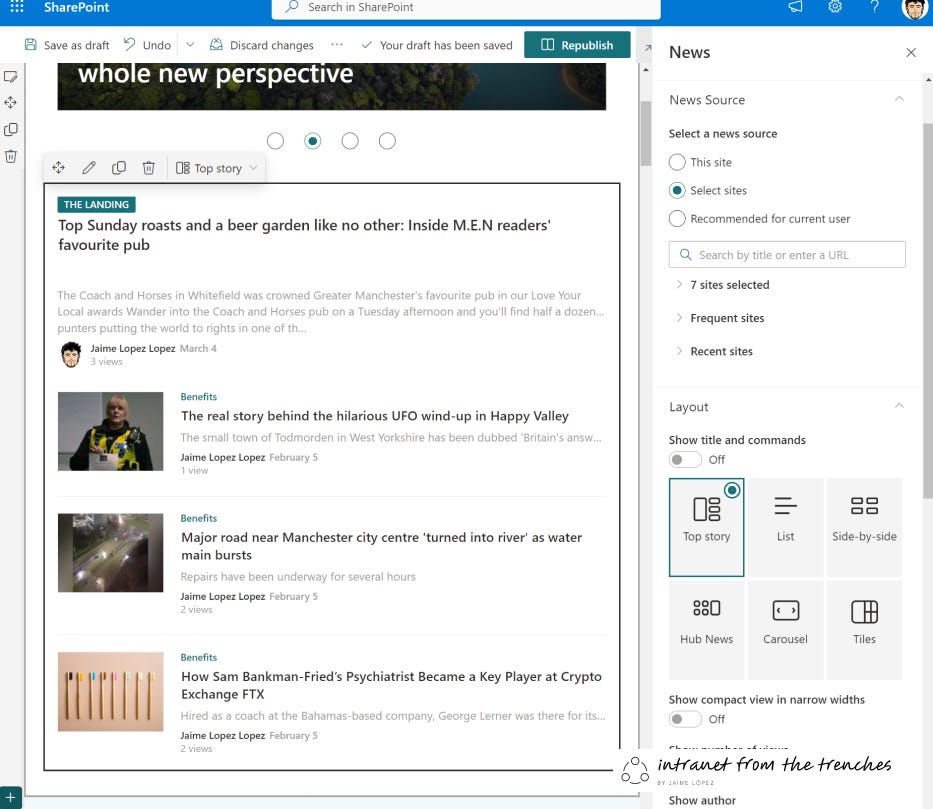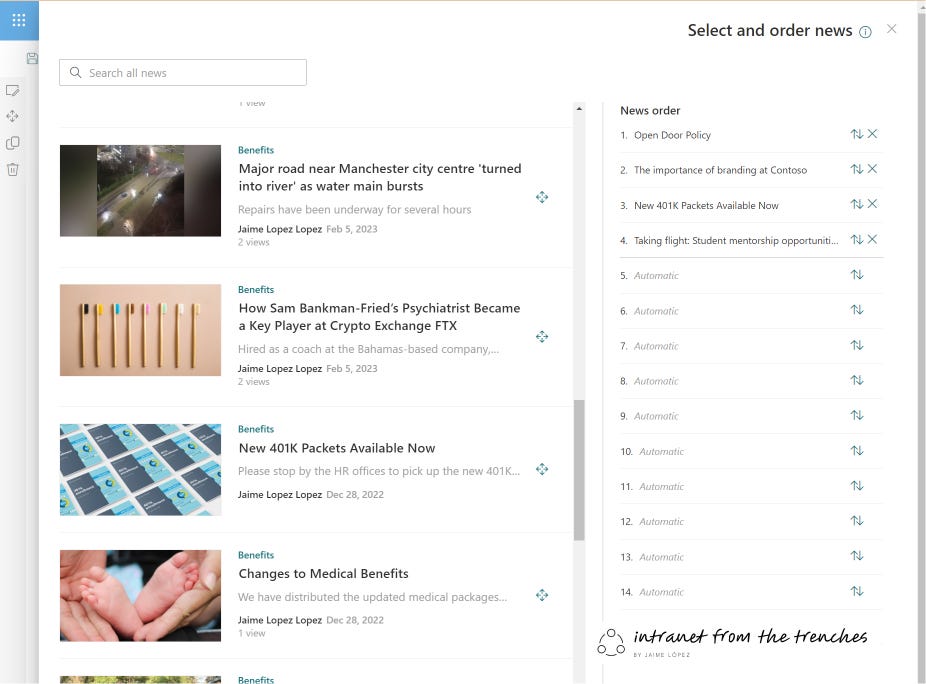Effective Intranet Landing Page News Management - Pros and Cons of 3 Strategies
When it comes to deciding which news should be featured on the home page of the intranet, as an Internal Comms employee, it's essential to weigh up the most effective strategy for selecting and presenting these news items. This requires taking into account three critical factors: the needs of employees, the company's objectives, and practical constraints.
Firstly, it is important to consider the needs and preferences of the company's employees. What types of news are they most interested in? Which news items are most relevant and important to their daily work? Understanding the employee audience is crucial to ensuring that the news displayed on the intranet homepage resonates with and engages them.
Secondly, the company's overall goals and objectives should also be considered. What is the purpose of showcasing news items on the intranet homepage? Is it to promote the company's achievements, to inform employees of important updates, or to celebrate individual employees' successes? By understanding the company's objectives, the Internal Comms employee can select news items that align with and support these goals.
Thirdly, there are practical considerations to be taken into account. If the company has a large number of employees and multiple departments, manually selecting news items can be time-consuming and labor-intensive. Conversely, allowing the system to automatically select news items based on the latest publishing date can provide a streamlined and efficient approach. Still, it may not always result in the most relevant or important news items being showcased.
Ultimately, the Internal Comms employee needs to strike a balance between these different considerations and choose a news management strategy that best serves the needs of the company and its employees. Whether it involves manual selection, automated selection, or a combination of both, the goal should be to ensure that the news displayed on the intranet homepage is engaging, relevant, and informative for employees.
This article explores three primary approaches to managing news content on the intranet's landing page, followed by a demonstration of how to utilize SharePoint Online's default News web part to implement the news content.
Strategies
The 3 strategies for managing intranet landing page news are:
Dynamic News Flow: News items are automatically selected by sorting criteria based on the latest publishing date.
Manual Curation: News items are hand-picked and manually selected.
Hybrid Approach: A combination of manual and automatic selection criteria are employed.
Strategy 1: Dynamic News Flow
This approach involves allowing the system to automatically choose the news displayed on the front page based on their publication date. As a result, every department can publish the most recent news related to their operations on their desired date.
The advantages are:
Requires minimal effort and time investment from the internal communications team, as the system automatically selects and displays the latest news items.
Ensures that the news displayed on the landing page is always up-to-date and timely.
Prevents bias in the selection process, as the system selects news items based solely on their publishing date.
Can help promote fairness and equality among different departments, as each department's news has an equal chance of being featured on the landing page.
Provides a streamlined approach to news curation, as it eliminates the need for manual selection and decision-making.
The drawbacks are:
The news items featured on the landing page may not be the most relevant or important to employees, as they are selected purely based on their publishing date.
Some news items may become outdated or irrelevant quickly, but may still be displayed on the landing page if they were published more recently than other news items.
There may be some redundancy or overlap in the news items displayed on the landing page, as multiple departments may publish similar news items around the same time.
The system may not be able to differentiate between different types of news items, such as company news vs. employee news vs. industry news, which can lead to a lack of diversity in the news displayed on the landing page.
Employees may feel overwhelmed or bombarded by the constant flow of news items, as there is no filter or prioritization of the news displayed on the landing page.
Strategy 2: Manual Curation
With this approach, the internal communication manager has the authority to manually choose the news items that appear on the home page. Out of all the news items available in the system, the manager will have the power to select the most suitable or significant ones.
The advantages are:
Allows the internal communications team to curate a more tailored and targeted selection of news items that are most relevant and important to employees.
Enables the team to prioritize news items that align with the company's goals and objectives, and promote the company's mission and vision.
Provides an opportunity to showcase the diversity of talent and perspectives within the company, as the team can intentionally select news items from different departments and levels within the organization.
Allows for the use of multimedia elements and other engaging features, which can help make the news items more visually appealing and memorable for employees.
Facilitates feedback and engagement from employees, as they can provide input and suggestions on the news items that are most meaningful and valuable to them.
The drawbacks are:
Can be time-consuming and labor-intensive, as the internal communications team must manually review and select each news item to be featured on the landing page.
May require a higher level of subject matter expertise, as the team must be knowledgeable about the various departments and areas of the company to curate the news items effectively.
Can be subject to bias or favoritism, as the team may unintentionally or intentionally select news items from certain departments or individuals over others.
This may lead to a lack of timeliness or relevance, as the team may not be able to keep up with the constant flow of news items and may miss important updates.
Can be challenging to balance the diversity of news items selected, as the team must ensure that they are featuring a range of topics and perspectives without overwhelming employees with too much information.
Strategy 3: Hybrid Approach
This approach combines elements of the previous two methods, as it involves a mix of both automatic and manual news selection. Some news items will be chosen automatically by the system, while others will be hand-picked by the internal communication manager.
The advantages are:
Allows for a combination of the benefits of both manual and automated selection approaches.
Provides flexibility to highlight both company-wide initiatives and departmental news.
Enables the Internal Comms employee to create curated spaces that showcase specific types of news items.
Can help balance the need for up-to-date news with the need for important news items to receive ongoing visibility.
Can promote a sense of inclusivity and collaboration by featuring news items from multiple departments and individuals.
The drawbacks are:
Can be more complex and time-consuming to set up and maintain.
May require more upfront planning and coordination to ensure that the different spaces are balanced and effective.
May still result in some important news items being missed if they are not on the radar of the Internal Comms employee.
May not provide as much variety or breadth in the types of news items displayed if the spaces are too narrow or siloed.
Can be confusing or overwhelming for employees if the spaces are not clearly labeled or organized.
Implementing these strategies in SharePoint Online
This chapter focuses on the practical implementation of news management strategies using the standard tools available in SharePoint Online. The examples provided are based on existing news content within SharePoint Online. News management can be achieved either within a single collection of sites or across multiple collections, depending on the selected strategy. For more information on the advantages and disadvantages of single-site versus multiple-site architectures, readers can refer to the article, Choosing the Right News Management Approach in SharePoint Online - Single-Site vs Multiple-Site Architecture Considerations, which I published in early March.
Furthermore, it is essential to note that all the examples provided in this chapter are based on the News webpart configuration that comes with SharePoint Online. This webpart offers numerous options that can be customized to fit various requirements. As such, it can be utilized for all the strategies discussed in this guide. For the purpose of this tutorial, we will assume that there is only one News webpart configured on the main page, and we will adjust its settings to suit each strategy.
For a more comprehensive understanding of the available webpart properties, you can refer to the official documentation provided by Microsoft. The documentation titled, Use the News web part on a SharePoint page, offers detailed explanations of all the available options.
Configuration for Strategy 1: Dynamic News Flow
In this case, the configuration of the news webpart is quite simple. Practically, we do not have to do anything since it is the standard configuration that accompanies the webpart once we add it to the page. Otherwise, we must make the following settings:
Make sure that the configuration of the
News Sourceproperty contains all the SharePoint Online sites from which we want to get the news. Remember the type of site architecture you have, Single-Site or Multiple-Site,Choose a layout appropriate to the place the webpart occupies on the page. This setting is relevant to the number of news items to be displayed,
In the
Organizesettings we must remove any hand-configured items so that it is the webpart that gets the latest news published to fill all the gaps in the previously selected layout,Check the rest of the configuration parameters such as
FilterandAudience targetingoptions to see if they affect the news to be displayed.
In SharePoint Online, news items are only displayed to users who have the necessary permissions to view them. If a user lacks the required permissions, SharePoint Online will not display the news item in question and will instead display the next available news item that the user is authorized to access.
By configuring the page this way, the most recent news items will be automatically displayed to all organization employees, eliminating the need for further action.
Configuration for Strategy 2: Manual Curation
To customize the news webpart according to our specific requirements, a few minor adjustments are necessary. The following modifications need to be made:
Make sure that the configuration of the
News Sourceproperty contains all the SharePoint Online sites from which we want to get the news. Remember the type of site architecture you have, Single-Site or Multiple-Site,Choose a layout appropriate to the place the webpart occupies on the page. This setting is relevant to the number of news items to be displayed,
In the
Organizeconfiguration, we must select a news item for each of the slots that the layout makes available to us. The selection and ordering of the news is done in a simple way from the interface. By means of a search engine, we can find the news we want to put.
All employees will have access to view the news; however, if a user clicks on a news item they do not have permission to view, the content will be restricted. Yet, displaying the title of the news item to unauthorized users can pose a security risk.
Configuration for Strategy 3: Hybrid Approach
In this scenario, our aim is to combine the features of the two preceding approaches, i.e., to have a set of news items that are automatically updated while keeping some others always fixed as per our choice. To achieve this, we need to implement the following modifications:
Make sure that the configuration of the
News Sourceproperty contains all the SharePoint Online sites from which we want to get the news. Remember the type of site architecture you have, Single-Site or Multiple-Site,Choose a layout appropriate to the place the webpart occupies on the page. This setting is relevant to the number of news items to be displayed,
In the
Organizeconfiguration, we must select a news item for those slots in which we want to set a fixed news item. Using a search engine, we can find the news we want to set. For the rest of the slots, the webpart will automatically set the latest published news.Check the rest of the configuration parameters such as
FilterandAudience targetingoptions to see if they affect the news to be displayed.
When SharePoint Online automatically selects news items, they are only visible to users with the necessary permissions. If a user lacks the required permissions, the news item will not be displayed and the next available news item that the user is authorized to access will be shown.
However, all employees will have access to view the news items that are manually selected. If a user clicks on a news item they do not have permission to view, the content will be restricted, but displaying the title of the news item to unauthorized users can pose a security risk.
Summary
In this article, I aimed to assess the business objectives that internal communication employees may have when managing a company's intranet front-page news. Furthermore, I have demonstrated the configuration of the news webpart that SharePoint Online provides by default to achieve these objectives.
Furthermore, it should be noted that the configurations demonstrated in this article are not exhaustive, and there are other ways to customize SharePoint Online to meet a company's unique requirements. SharePoint Online is a versatile platform that can be tailored in various ways, and the examples presented here are simply one possible approach among many.
References
Choosing the Right News Management Approach in SharePoint Online - Single-Site vs Multiple-Site Architecture Considerations
Use the News web part on a SharePoint page: https://support.microsoft.com/en-us/office/use-the-news-web-part-on-a-sharepoint-page-c2dcee50-f5d7-434b-8cb9-a7feefd9f165
Don't forget to share the article with your friends and colleagues if you find it interesting, click on the heart if you like it, or click on the comments to share what you think of the article, if you would add more or if you want to clarify any of them.