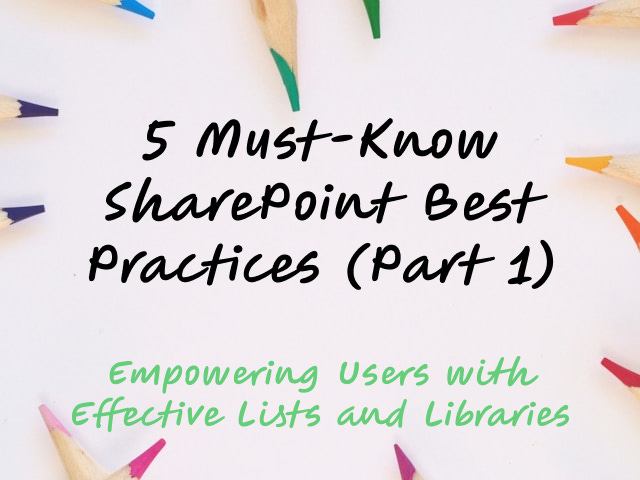5 Must-Know SharePoint Best Practices (Part 1): Empowering Users with Effective Lists and Libraries
Do you manage or create content within SharePoint Online lists and libraries? If you're looking to improve SharePoint Online information management and boost collaboration within your team, this article is for you!
SharePoint offers a powerful suite of tools, and mastering SharePoint Online lists best practices and SharePoint Online libraries best practices can significantly enhance your workflow.
This article provides 5 practical tips to help you get the most out of SharePoint Online lists and libraries, whether you're creating them or using them every day. By following these suggestions, you'll be able to:
Streamline information management: Create well-structured lists and libraries that make it easier to find and use information.
Boost collaboration: Facilitate seamless teamwork by ensuring everyone has easy access to the latest information.
Save time and effort: Optimize your SharePoint setup for efficiency, reducing time spent managing information.
Unlock the full potential of SharePoint Online lists and libraries! Let's dive deep into my top five tips for creating powerful lists and libraries!
Tip #1: Strike a Balance - Columns in Lists and Libraries
Our first tip delves into the world of columns, the building blocks that define the information you capture in lists and libraries. Columns allow you to categorize and organize data, making it easier to find what you need.
Here's the key: use as many columns as you need, but don't overuse them!
While including relevant columns helps with organization, a cluttered list with too many can be overwhelming.
Here are some pointers to find the sweet spot:
Identify essential information: Start by pinpointing the key details you need to capture for each item in your list or library. These become your essential columns.
Prioritize user experience: Imagine yourself searching for information in the list. Would too many columns make it difficult to find what you're looking for?
Consider alternative options: Can some information be grouped within a single column or captured in a descriptive title?
Remember: A well-structured list or library with the right number of columns is easier to navigate and promotes efficient information management.
Tip #2: Simplify Your Structure - Lists vs. Content Types
When building your SharePoint information architecture, you might encounter the concept of content types. These are like templates that define the structure and behavior of lists and libraries.
While content types offer advantages in specific scenarios, for many users, creating lists can be a simpler and more effective approach. Here's why:
Lists are straightforward: Lists offer a clear and intuitive way to organize information with columns and views.
Flexibility for customization: Lists allow you to tailor the structure to your specific needs without the complexity of content types.
Reduced maintenance: Managing multiple lists is generally easier than managing a network of content types and their associated settings.
Consider using content types when:
You need to enforce consistency across multiple lists with identical structures.
You require complex workflows or advanced behavior within your lists.
For most everyday use cases, lists provide a powerful and manageable way to organize your information in SharePoint Online.
Tip #3: Unleash Potential - Libraries as the Powerhouse for Files
We've all been there: a SharePoint list item overflowing with attached files. It can be a recipe for confusion – who uploaded what, and which version is the latest? But there's a better way! SharePoint offers a robust solution: libraries.
Think of libraries as central hubs for all your files, acting as a powerful alternative to list item attachments. Here's why making the switch benefits you:
Collaboration made simple: No more hunting through endless list attachments! Store documents in a central library, ensuring everyone on the team has access to the latest version and can collaborate seamlessly. Version history tracks changes, eliminating confusion about outdated files.
Search becomes a breeze: Forget scrolling through a list of attachments. Libraries empower you to find the exact document you need with powerful search filters based on file type, content, or author. Save valuable time by pinpointing the right file instantly.
Security you can trust: Manage access permissions for the library, ensuring only authorized users can view or edit files. This adds an extra layer of security compared to attachments scattered across list items, where access might be less controlled.
By embracing libraries instead of list item attachments, you unlock a world of streamlined collaboration, efficient information management, and a more organized SharePoint experience.
Tip #4: Simplify Organization - Libraries over Document Sets
Document sets in SharePoint offer a way to group related documents under one umbrella. While seemingly convenient, for many users, libraries can provide a more streamlined and flexible approach to information organization.
Here's why libraries might be a better fit than document sets:
Granular control: Libraries allow you to manage individual files directly, providing greater flexibility for adding, removing, or updating documents.
Simplified structure: Complex document sets can become cumbersome to navigate. Libraries offer a clear, flat structure for easy access to all files.
Versatility across needs: Libraries cater to a wider range of scenarios. Whether you need a central hub for project documents or a repository for marketing materials, libraries can handle it all.
Consider using document sets when:
You have a very specific workflow where grouping documents as a unit is essential.
You require a pre-defined structure for your document sets, including mandatory components.
In many situations, libraries offer a more adaptable and user-friendly way to organize your information in SharePoint Online.
Tip #5: Think Flat - Lists and Libraries over Folders
We all love a good filing cabinet, but in the digital world, things are different! While folders might seem like a natural way to organize information, in SharePoint Online, lists and libraries can often be a more efficient alternative.
Here's why ditching folders in favor of lists and libraries can benefit you:
Simplified navigation: No more getting lost in a maze of nested folders! Lists and libraries present information in a clear, flat structure, making it easier to find what you need.
Enhanced searchability: Powerful search filters within lists and libraries allow you to pinpoint specific items quickly, regardless of their location within a folder hierarchy.
Reduced maintenance: Managing a complex folder structure can be time-consuming. Lists and libraries require less maintenance and offer a more centralized approach to information.
Improved collaboration: Everyone on the team can access and contribute to information in a central location, fostering seamless collaboration.
By avoiding folder creation and leveraging the power of lists and libraries, you can streamline information management and create a more user-friendly SharePoint experience for your team.
Conclusion
Imagine a world where managing information in SharePoint Online feels effortless. Imagine navigating lists and libraries with ease, finding what you need instantly, and collaborating seamlessly with your team. This world is within reach!
Over the past two decades, I've had the privilege of working with countless individuals and teams just like you. I've seen the frustration of cluttered lists, the confusion of nested folders, and the wasted time spent searching for lost attachments.
The five tips explored in this article are your key to unlocking a smoother SharePoint experience. By incorporating these suggestions, you can transform your information management from a source of stress to a well-oiled machine.
Here's what you can expect:
Reduced frustration: Eliminate the confusion of overflowing lists and the dead ends of complex folder structures.
Enhanced confidence: Navigate SharePoint with ease, knowing exactly where to find the information you need.
Boosted productivity: Save valuable time by streamlining your workflow and finding documents in a flash.
Empowered collaboration: Work seamlessly with your team, ensuring everyone has access to the latest information.
These benefits aren't just wishful thinking – they're the result of tried-and-true practices honed through years of experience with real SharePoint users.
Start implementing these tips today, and experience the confidence that comes with a Sharper SharePoint! This is just the beginning of your journey. Stay tuned for further articles where we'll delve deeper into advanced functionalities and explore additional tips to maximize your SharePoint Online experience.
References
Colored pencils by Jess Bailey from Unsplash: https://unsplash.com/es/fotos/lapices-de-colores-variados-Bg14l3hSAsA
5 Must-Know SharePoint Best Practices (Part 2): Fine-Tuning Lists, Libraries, & Files for Efficiency: https://intranetfromthetrenches.substack.com/p/5-must-know-sharepoint-list-and-library-tips-2
5 Must-Know SharePoint Best Practices (Part 3): Empowering Users with Effective Lists and Libraries: https://intranetfromthetrenches.substack.com/p/5-must-know-sharepoint-list-and-library-tips-3